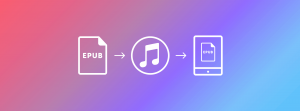A few people have asked us recently how to get their shiny new ePub file to appear on the iBooks reader on their iPad or iPhone, so here’s a quick guide:
Step 1: Download the epub file to your hard drive
Whether you’re buying the file from PayHip or some other source, the first step is to get the file to your computer.
Step 2: Open iTunes
Maybe this doesn’t need mentioning, but we’ll mention it just in case… the way to get the new ePub file to your iPad or iPhone is via iTunes, so… open iTunes.
Step 3: Drag the epub file into your itunes library
To get the file into iTunes simply drag it from your desktop (or whatever folder you downloaded it to) into iTunes as shown in the image below.

Step 4: Drag the book from your library file into your device
Once the file is in iTunes on your computer, you’ll want to hook up your iPad or iPhone to your computer via USB. The device will sync when you do that, once that’s done just drag the iBook from the iTunes book folder of on your computer to the device that’s now synced to iTunes as we’ve shown below. The device should re-sync automatically once you’ve done that… and you’re ready to start reading.

That’s it. Enjoy reading
If you’re looking for something to read you may want to check out our latest e-book project for the Vancouver Observer.
You can also download Extract | The Pipeline Wars Volume 1: Enbridge directly from PayHip.